Attention: The steps below are using software from 3rd parties, we do not guarantee that everything will work properly or deliver appropriate results.
Since we do not have an in-house external GPS receiver yet, you can connect the external GPS to your Android device (for later use in UTM Geo Map) using the Mock Location menu in Developer Options with the help of 3rd parties APP such as Bluetooth GPS or apps from specific external GPS manufacturers. To use this mock locations in Android, follow these steps:
Enable Developer Mode
By default Developer Mode on Android devices is hidden and requires a trick to display it, follow these steps: Click Settings > About phone > Build number > Tap the build number 7 times, after that a message will appear that you have become a developer.
If successful, the Developer options menu will appear at the bottom of the Settings list.
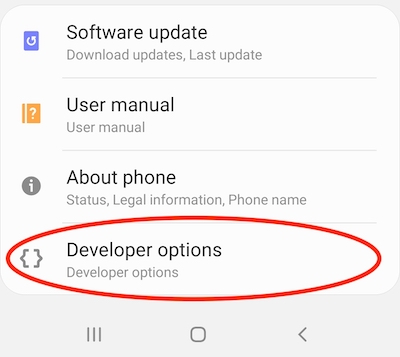
Select Mock Location APP
Install an APP that supports mock location and external GPS such as GPS Connector or default apps from external GPS manufacturers. Then return to your Android device, click Settings > Developer options > Select mock location app.

After that, your Android device automatically uses the location from the external GPS connected to the mock location app you selected.
Read Next: Blog & How To
